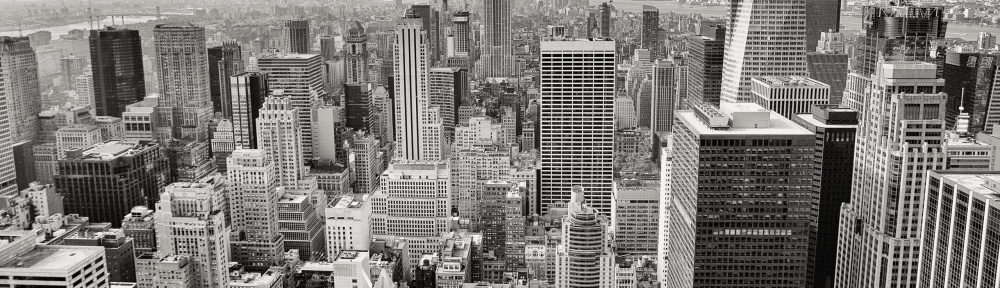To help prevent software piracy, Microsoft requires that Windows 8 is activated before it can be used. All computers that come with Windows 8 installed will activate automatically once connected to the Internet.
However, if you are upgrading or installing Windows 8 from DVD, you will need to activate it as part of the installation process. Windows might even prompt for product activation even though the product has already been activated.
How To Activate Windows 8
Windows Product Activation (WPA) sends an installation ID number to Microsoft before Windows is verified and then activated.
One is an Installation ID, generated by entering a Windows 8 product key, that the computer owner submits to Microsoft, either over the Internet or by phone.
The second is a Confirmation ID, assigned by Microsoft, which is used to activate the operating system’s software.
Activate Windows 8 Using Internet
The easiest way to activate your Windows 8 is to activate it over the Internet. To start the Product Activation Wizard, follow these steps:
1. At the Start screen, swipe in from the right side, or hover your mouse in the upper-right corner of the screen to display the charms menu.
2. Tap or click the Settings charm.
3. Tap or click Change PC Settings.
4. Select Activate Windows (If your Windows is activated successfully, you will not see Activate Windows in the PC Settings)
5. Tap or Click Activate.
6. Enter Product Key.
The product key should be printed on the box that the Windows 8 DVD came in or included in an email you received after buying Windows.
7. Windows will now automatically detects whether the product key is valid. If your product key works, click Activate .
8. If Windows Activation is successful, click Close.
If activation was not successful, check the key and try entering it again.
Activate Windows 8 Using Phone
If your are unable to activate Windows 8 over the Internet then you can contact Microsoft by phone to activate the product. You do not need Internet connection to activate Windows 8 over phone.
To start the Product Activation Wizard, follow these steps:
1. At the Start screen, swipe in from the right side, or hover your mouse in the upper-right corner of the screen to display the charms menu.
2. Tap or click the Settings charm.
3. Tap or click Change PC Settings.
4. Select Activate Windows
5. Tap or click Activate by phone.
6. Select the country/region from the drop down menu, and then click Next .
7. Call the toll free number provided.
8. Follow the instructions from the telephone system and write down the confirmation ID.
9. Enter the confirmation ID numbers into fields A through H, in the same sequence as the telephone system provided them. When done, click Activate .
If product activation was successful, a success screen is shown and you are done.
“Shortly We Added Activate Windows 8 pro build 9200“